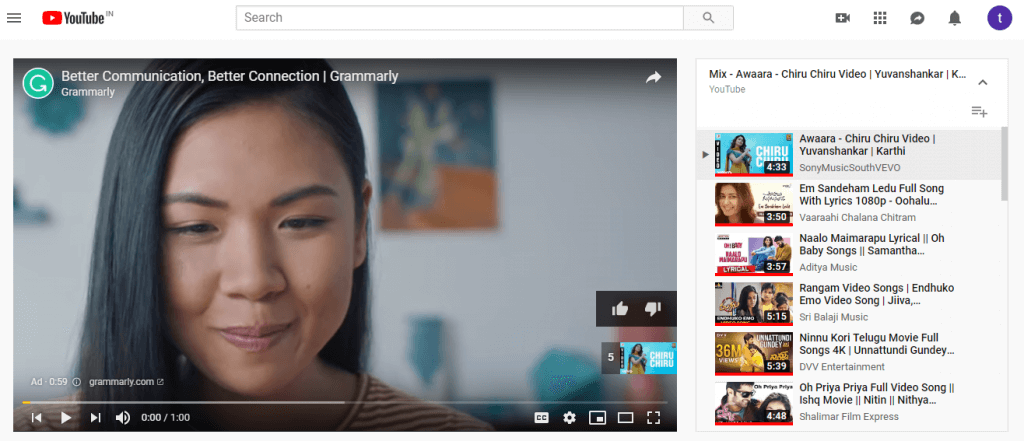
Do you want to download not one, but several YouTube videos? A quick way to do this is to download all videos from a YouTube Playlist This is very easy, thanks to the specialized pages with which you don’t need to install anything on your PC.
We’ve already seen how easy it is to create a playlist on YouTube. The playlist and download all the videos in a list is just as easy. We will not use any apps, but the Ddownr website.
1. Copy the list address (YouTube Playlist)
 YouTube Playlist
YouTube PlaylistYou will need the playlist’s web address. To do this, select all the text in your browser’s address bar and press Control C (or right-click and choose Copy). YouTube Playlist addresses differ from video addresses in that they have the word playlist after youtube.com.
2. Paste it into Ddownr

We will use Ddownr because we found that it works without problems with YouTube playlists, but the truth is that there are alternative accounts that work in a similar way. Visit the Ddownr page and paste the playlist address into the form.
3. Choose the format

By default, Ddownr is configured to download videos from a playlist as MP3 music files, but it may not be what interests you. If you want the videos and not just your audio, you better choose MP4.
It has three options in MP4 format, each with a different resolution: 720, 1080, and 1440 ordered from the lowest to the highest quality and also the resulting video from the lowest to the highest. It’s up to you which format and resolution to choose.
4. Download!

Press the Download button and the website will start functioning. A progress bar will tell you how long it takes to prepare the file, although the download will start later when it reaches 100%.
The download may take a while because the file can be quite large if the videos are long or there are many. All videos are downloaded together in a compressed ZIP file containing all videos. Double-click the downloaded file to extract the videos to a folder on your hard drive.





