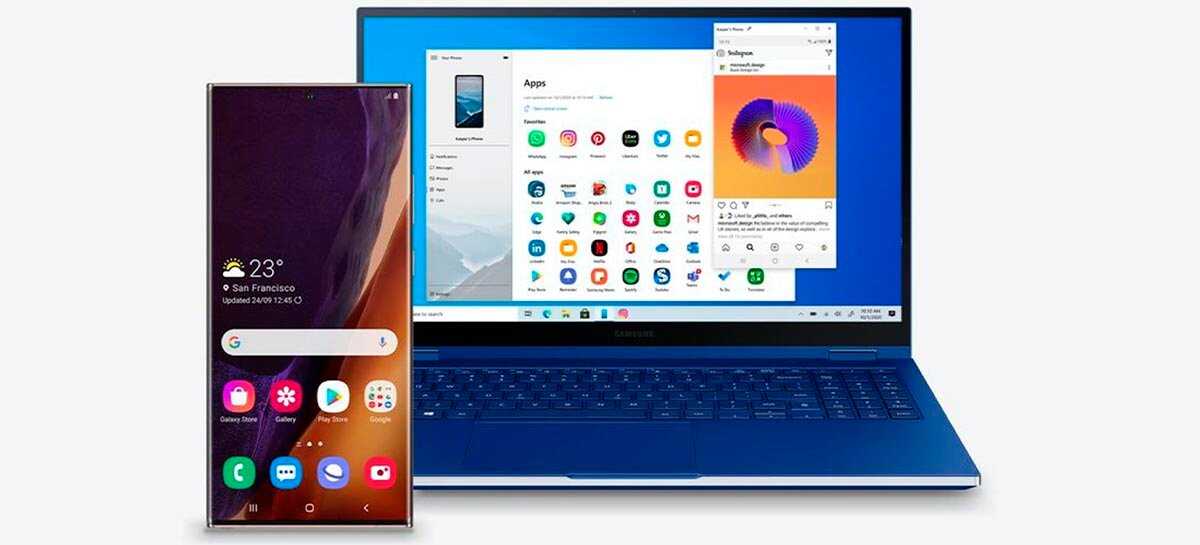
In August 2020, at the launch of the Galaxy Note 20, Samsung talked about the Your Phone app, which brings synchronization between Android and iOS devices and the Windows 10 operating system. In November, Microsoft started launching the app for Windows members Insider. And now, the feature is available for several Samsung smartphones.
Analy Otero Diaz, principal program manager at Microsoft, announced that users who have a version of Windows 10 May 2020 or higher can use the Your Phone.
The program makes it possible to have access to cell phone content through Windows, and it is necessary to download it in both. In the mobile version, the app is named Your Phone Companion; on the desktop, the title is simply Your Phone. Download the desktop version here and the Android version from this link.
Due to the partnership between Samsung and Microsoft, it is important to remember that the function of accessing the applications installed on the phone through the computer is only available for selected models of smartphones of the Korean brand.
That said, the list of compatible phones is as follows:
- Samsung Galaxy Fold
- Samsung Galaxy Note20 5G
- Samsung Galaxy Note20 Ultra 5G
- Samsung Galaxy S20
- Samsung Galaxy S20
- Samsung Galaxy S20 FE
- Samsung Galaxy S20 Ultra
- Samsung Galaxy Z Flip
- Samsung Galaxy Z Flip 5G
- Samsung Galaxy Z Fold2 5G
- Samsung Galaxy Note10
- Samsung Galaxy Note10
- Samsung Galaxy Note10 Lite
In addition, there are the following prerequisites:
- Latest Windows 10 update from May 2020 or later
- 8 GB of RAM on your Windows 10 PC
- Version 1.20102.132.0 or higher of Your Phone on PC
- Version 1.20102.133.0 or higher of Your Phone Companion on Samsung smartphone
- Version 2.1.05.2 or later of Windows Link to the Samsung smartphone (you can download the Galaxy Store)
- Both the phone and the PC must be connected to the same Wi-Fi network
Finally, to use the program, use the following guidelines:
- Open the Your Phone app on your PC
- The application will ask you to select between Android or iPhone. Select Android and click Continue
- After installing or updating the companion app on your phone, confirm in the Your Phone app on your PC and open the QR code
- On your Samsung smartphone, go to Settings> Advanced Features and go to Link to Windows
- Enable the service and tap Add Computer and use the phone’s camera to scan the QR code displayed on the computer
- Log in to your Microsoft account and wait for confirmation to allow your phone to connect to the PC
- You should now be able to see your phone in the computer application
- Go to the Applications section on the left to get access to all applications installed on your phone






