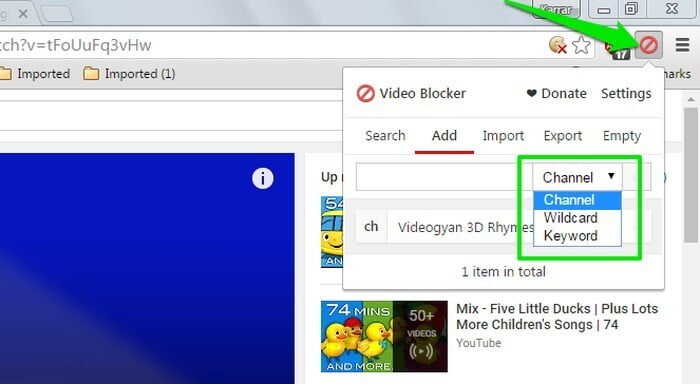
Improved Youtube Service Over the years, by Content selected based on your viewing habits. But let’s face it – this is far from good enough for a human, and part of it may be aimed at keeping users constantly clicking through the largest video database on the Internet. To block some Youtube channels, you will need to work out Youtube Rules AND use a nifty third-party app to help you.
Video Blocker on Youtube not only allows you to block channels completely, but it also gives you control over the types of channels that will appear on Youtube in the future. Here’s our guide on how to use it, along with some other tips to prevent video spam from appearing on your homepage.
Control what appears on the Youtube homepage
First, it’s worth trying the “internal” method to eliminate unwanted Youtube videos, at least partially. The Youtube home page shows all the videos you think you’re interested in – from recent uploads on regularly visited channels to “suggested” videos based on your viewing habits – but it may include videos you don’t want to watch.
To block videos from specific channels from showing in your suggested feed, click on the three-dot menu icon next to the video title on the Youtube homepage and click on “Not interested .” Then you can choose several reasons why you should be made a Not Interested Video clip and includes an option “I’m not interested in this channel .” If you select this option, videos from this channel will no longer appear in your suggested feed.
It is important to note that this does not prevent the channel from appearing in the search results; it will only be prevented from appearing on the Youtube homepage. If you want to prevent channels from appearing completely, you can go a step further.
How to block Youtube channels
I can’t find a reliable way to block YouTube channel displays in the YouTube smartphone app completely. However, you can take advantage of the Video Blocker plugin Chrome, Firefox, which operates to block videos and channels on the desktop.
This extension allows you to completely block all videos from a specific channel or video type and make them completely inaccessible, as they were never uploaded to Youtube. It will not show up as recommendations, and even searching for the channel name will not show any results.
Block channels with video blocker
We’ll use the extension in Chrome for demonstration purposes, although the same instructions also apply to Firefox and Opera. The basic blocking process is simple. After watching a video of a channel you don’t like, right-click on it and select “Block videos from this channel.” All videos from this channel will be removed instantly in an instant.
Block certain types of videos and channels.
Video Blocker also allows you to manually add channels and keywords to block all videos and channels that contain those words. To do this, click the “Add Video Blocker” button and go to the “Addition” section. Here you will see three ways to block channels and videos: the channel” And the “Wildcard” AND the “Keyword. “
- Channel: When this option is selected, you must enter the channel’s full name (the name is case sensitive) from which you want to block videos. It’s better to copy/paste the channel name, but you can also type it.
- Wildcard: It is the same option as “the channel,” but it is not case sensitive. Any words you enter here will be searched, and this channel will be blocked if the words match. This option is ideal for blocking multiple channels of the same type.
- Keyword: This option filters all videos that contain a specific keyword (case insensitive). Just enter your keyword, and Video Blocker will filter out all recommendations and searches that contain that word in any title.
You can also add a password to Video Blocker to prevent other users from adding or removing channels from the block list. However, this feature is not available in Firefox and Opera, and you can only use it in Chrome.
Click the Add Video Blocker icon and select “Settings.” At the bottom of the settings, you can add a password to protect Video Blocker. Keep in mind that this won’t stop anyone from deleting a Video Blocker plugin, But if it’s deleted, at least you’ll know that someone tried to See the Content you blocked.
In addition to protection, Video Blocker lets you export and import your blocked videos list so you can use the plugin on any computer without losing your blacklist.
Conclusion
Video Blocker works best in the hands of parents trying to protect their kids from inappropriate content. However, you can also use it to block annoying recommendations from channels you don’t like. Unfortunately, no such solution has been found for the Youtube smartphone app, and in most cases, Youtube videos are watched on smartphones and tablets. If you know of a similar smartphone solution, please share it with us in the comments below.

